
Happy Wednesday my peeps!
One of our cool features here at Fantasy Guru is the My Guru tool. Today I will give you a tutorial on how to use this tool so that you can take advantage of this awesome feature. The tool allows you to do many things including importing your leagues so that you can get customized projections based on your scoring and roster settings, as well as tools like the draft analyzer tool, the trade analyzer tool, and the mock draft simulator. I’ll walk you through each of these features, explaining how to use them and what they do.
Let’s jump right into it!
MY GURU

- The My Guru dropdown is found at the top of the site as shown in the image above. Once you click on that dropdown, all of the available tools pop up as seen in the image below.
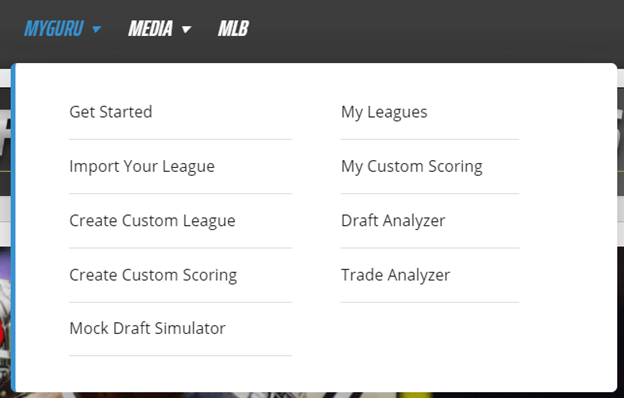
- Once all the features pop up, we can kick it off with “get started.”
- This will take you to the page show in the image below.
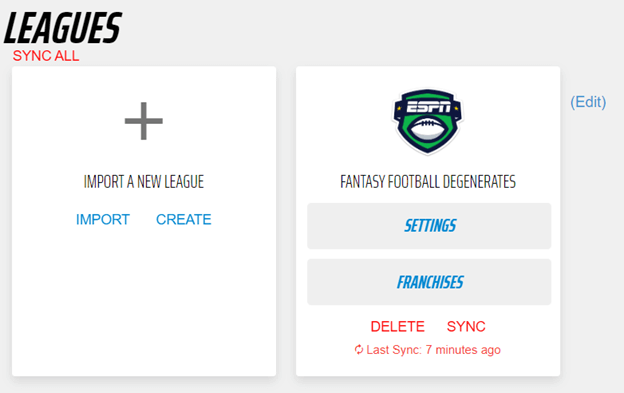
- In this section you can import your league (I imported my home league so that you can see what it looks like.
- If you cannot import your league, you can create a custom league as seen in the image above, once you click on that, it is very straight forward.
- You can also create your own custom scoring based on your league if you are unable to import it.
- You can edit your custom scoring settings at any point by clicking “my custom scoring” on the My Guru tab, then clicking “view/edit rules.” See image below.
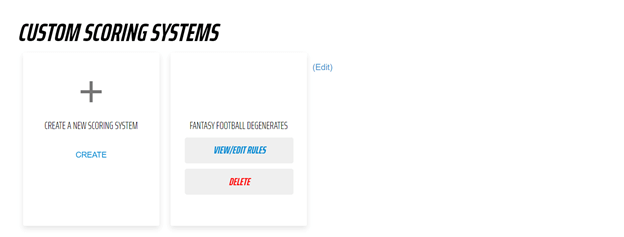
- Once your league is imported, you can click on “settings” or “franchises” to make sure that everything looks good.
- Being that my league has not yet drafted, I am unable to use some of these features now, but I can explain them to you.
- If you look at the image below, you will see my league settings (I was unable to fit the entire screen in the image, but this should give you a clear picture of what this page looks like).
- If you click on “franchises” it will give you all of the teams in your leagues. Here you will be able to look through all of the rosters in your league, see the player projections for each team (both weekly and rest of season), and view the head-to-head projections for your matchup at hand.
- The projections tab is self-explanatory, as this essentially gives you the Fantasy Guru projections taking your league settings into account.
- The waiver wire tool will provide you with all the free agents in your leagues, along with their projections (this can be dumped into excel if needed).
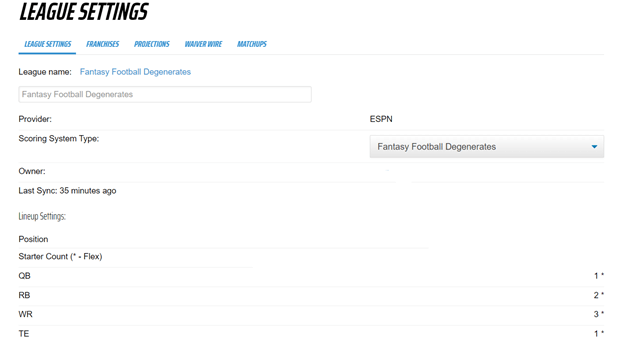
- The draft analyzer feature is a game changer. If you look at the image below, you will see the page that you are taken to if you click on “draft analyzer” on the My Guru tab and it explains just exactly what this feature offers.

- Once you launch the draft analyzer tool, you are taken to the page see in the image below.
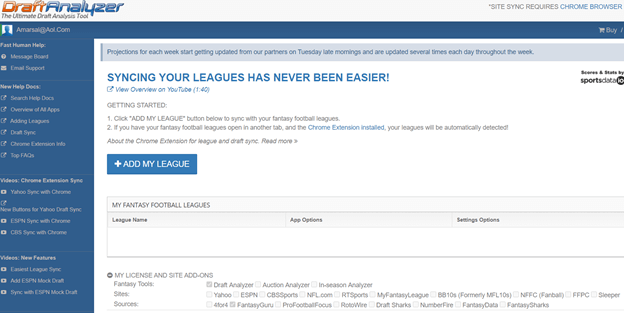
- Here you are able to add your league and once you do, you have some really cool features available to use, as seen in the image below.
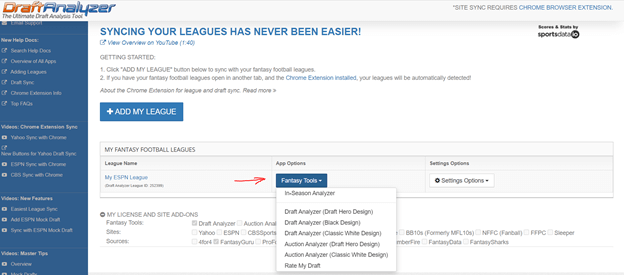
- The draft analyzer hero tool is seen in the image below.
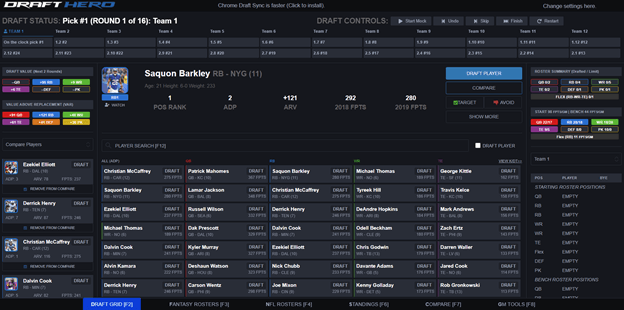
- In this section you are able to enter each pick from your draft as it happens, and the draft analyzer takes the player out of the player pool for you.
- The latest ADP rankings are being used here and you can sort it by position or overall, as seen below.
- This is a great way to track the players that are still available.
- On the right side of this feature, you can see your roster which allows you to see your team needs, bye weeks, and roster construction.
- Instead of taking a bunch of papers to your draft on draft day, using this tool saves you time and puts all the information on one screen.
- On the left-hand side, it displays the top five recommend players based on ADP and rankings. You can click “compare” the players for their 2020 outlook, projections, and their previous year’s performance. You can edit this to show the top five recommend by your draft plan, your watch list, or your targeted players.
- If you go to GM tools (explained in the last part of this section), you can customize your draft plan as far as positions to target early on. This will sort the best options available for you when you are on the clock based on how you set that up.
- At the bottom of the page, you will see fantasy rosters, NFL rosters, standings, compare, and tools.
- By clicking on “fantasy rosters”, you will be able to view all of the teams in your league and take a look at their rosters. This provides you with information such as what the other team needs and possibly in what direction they may be going with their next picks.
- The NFL Rosters displays the depth charts for NFL teams, which can be clutch in identifying handcuffs, latest injuries, etc.
- The league standings section projects your league standings following the draft.
- The GM tools allows you to customize the data that is being used in the draft analyzer (see image below).
- Once the draft kicks off, on the left-hand side you will see what positions the value is at.
- The draft analyzer tool can be used for both mock drafts and your actual live drafts. The draft can be restarted at any time, and if you mess up on entering a pick, you can undo picks.
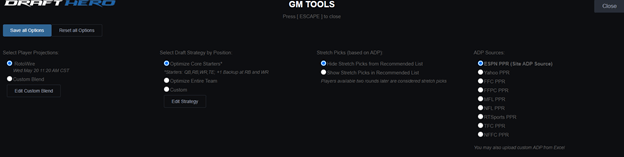
- Below is an image of the trade analyzer page.
- Here you can check out whether a trade is worth it or not.
- You essentially enter the players involved in the trade from both teams, choose the scoring system from the league that the teams are making the trade in, and click “analyze trade”.
- This will take you another page showing the projected seasonal points for the players from each team followed by which team has the advantage in the trade in terms of total fantasy points expected for the season.
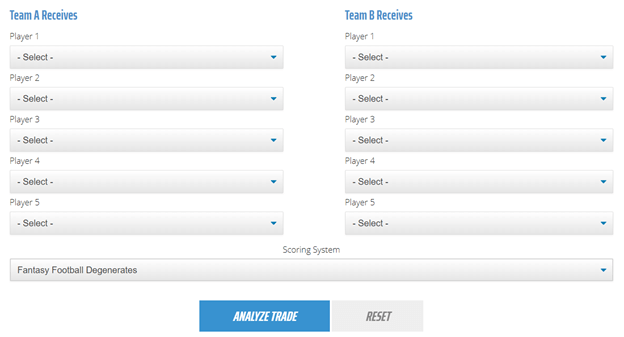
CLOSING THOUGHTS
This tool offers a ton of features that help fantasy owners simplify things when drafting their teams, really giving them an edge over others in their league. Not only do you have up to date ADP and projection numbers at a click of a button, but you are able to look at NFL depth charts, all of the rosters in your league, and have access to customized data that has you a step ahead of those in your league at all times. If you have not used this feature yet, you should definitely give it a try this season.
If you have any questions regarding the My Guru tool, please don’t hesitate to reach out to me so that I can help you out. You can always find me on the Twitter machine @Armando_Marsal and/or catch me in the chat room with any questions.
